How to Quickly and Safely Change for EOS Public and Private keys

What are the EOS keys?
As Crypto is short for Cryptography, within this space there is a must for keys. There are 2 types of Keys within EOS, private & public keys. Public keys can be shared within the community openly and freely, it’s your home address to receive tokens or transactions of different calibres. Private keys are only known to the owner of the account. The Private key allows the owner of the public key to send and receive tokens. It’s the “password” for the owner’s digital wallet technically or in this case the users EOS account. The EOS public key and EOS account name are interchangeable on the EOS blockchain. Generally, most EOS tools will use EOS account names which consist of 12 characters from a-z and 1-5 making them much easier for users to remember then public keys for example, “myeoskeys111”. Having a Public key will always require a Private key, they both go hand in hand.
A term used you may have heard of is “A Key Pair”. A Key Pair is a pairing of Private & Public keys, a pair. Public EOS keys always begin with “EOSxxxxxxxxxxxxxxxxxxx”. Private keys begin with the number 5.
As we delve deeper into EOS and the surrounding landscape, we uncover that each EOS account has at least two permissions associated with them or another set of keys called Owner & Active Keys.
Permissions being arbitrary names to order the requirements of a transaction sent on behalf of that permission. Users can assign Permissions for authority over specific contract actions by linking them. By linking these gives authorization or “linkauth”. Our EOSToolKit.io allows users to change their permissions as any when needed. The user can access this through the “Manage Account” tab and the “Manage Permissions” tab.
What are Permissions?
Every EOS account has the two named permissions, one is the “owner authority” & the other is the “active authority”.
- Owner Authority places the user as owner over his or her account. There is a small number of transactions that need this authority. Usually, these are actions that will make any change to the Owner Authority. The owner permission is the "root access" to your account when someone has the private key for your owner permission, they can do anything with your account. The active permission is a little bit more restricted. It’s highly recommended that “Owner” is kept in cold storage and not shared with anyone. Owner can be used to recover permissions that have been compromised.
- Active Authority is for making high ranking changes within the account thus being a transfer of tokens, staking votes and other quite significant account changes. If this key was ever in jeopardy you can change it using your Owner key.
What do I need Permissions for?
It’s Simple! To make adjustments & secure changes to your EOS account. Without permissions, we wouldn’t be able to change the “settings” within in our EOS accounts. EOS users are able to create certain Permissions for certain things. As a standalone/vanilla account without being modified or tailored to the user's preference can vote, transfer tokens, buy RAM etc based on the one Permission. Any EOS account can do that but, when creating permissions, you can segregate overall choices for that account. You can selectively decide which permissions will allow what can be done.
One of the best things you can do is change your keys!
Why would I change my keys?
As the EOS main net is still young, a lot of people have been accessing their accounts & going to numerous sites using their keys. Some sites are presented more fashionably well than others and the question of the site being secure comes to mind. Security is Key, no pun intended, whilst all online activities are in play. Now not all threats come from being online, remember your account is a wallet and anyone with your public & private keys can access it.
Warning!
Warning! It’s up to the owner of the account to ensure he or she has done sufficient research before progressing to changing the keys or powers of their EOS account(s). If done incorrectly the users EOS account can become “broken” & set with dummy keys. Just with anything new & different, there is usually a feeling of uncertainty or doubt from users. Don’t be worried, as long as the old saying goes, DYOR (Do Your Own research), you can then make the choice to proceed if feeling confident & able to understand the outcome. As with all technology, it’s aim is to make things easier & this what EOS is achieving. Using a test net first is always advised, remember it’s an area to practice in before making the permanent change
How to change my keys
Using Scatter and the eostoolkit.io will help make it an easier process to see & understand.
1)Log into your Scatter and go to Keypairs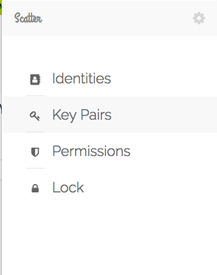
2)Type or paste in your private key & name it. Click Save
3)Make sure the key pair is visible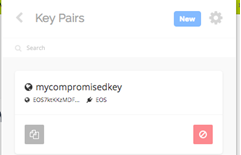
4) Go to Identities in the menu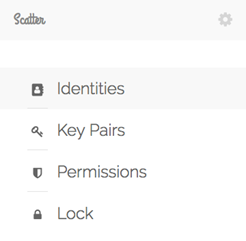
5) If there are no Identities you will need to create one. Click on “New”.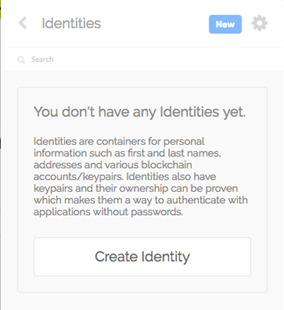
6) Select EOS Mainnet from the drop box, then click Import
7) You can change your owner key if you wish just choose “youraccount”@owner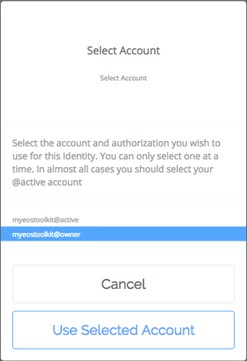
8) Check for your new Identity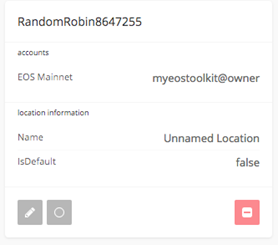
9) Now head over to eostoolkit.io and always make sure your on a secured site.![]()
You must check to ensure the account is accessible by the old keys. Using account search, enter your account name & click search.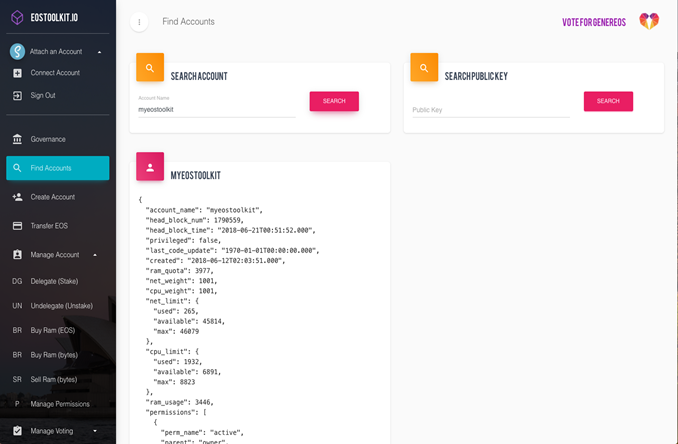
10) What you need to look for now is the permissions json. Owner & Active keys must be the same as the one entered into Scatter.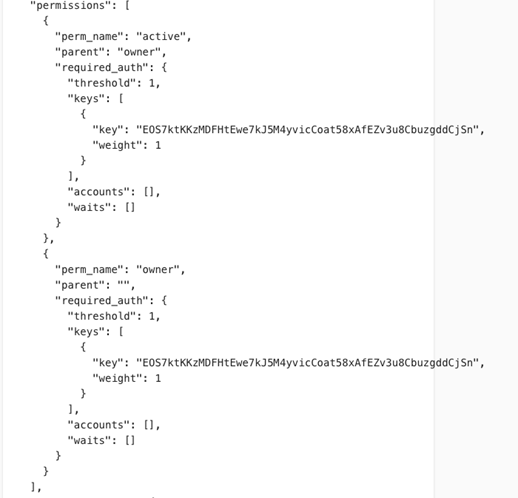
11) Connect the Scatter ID you just created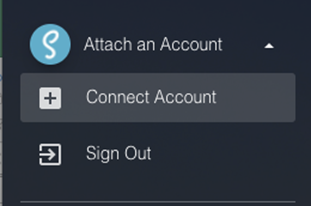
12) Choose the right Identity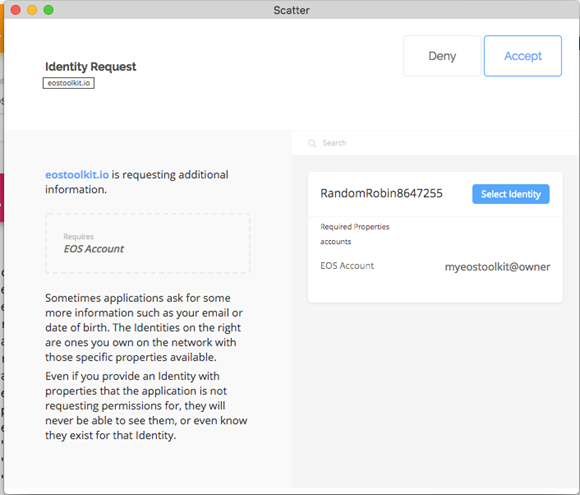
13) Permission Tools – Go to Manage Account drop-down menu & then proceed to Click on Manage Permissions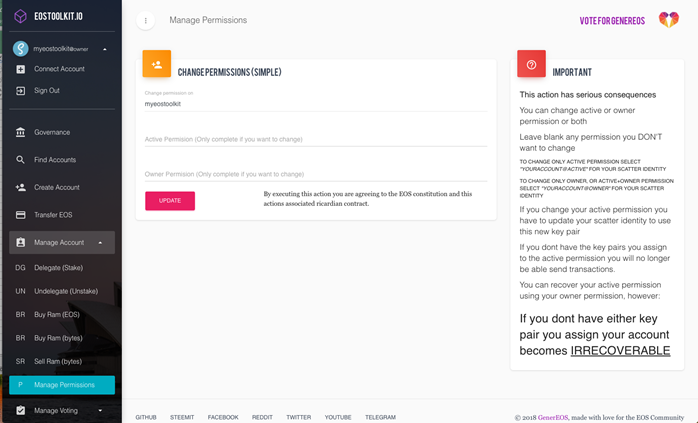
14) This step is optional it’s not a pre-requisite. You can either use Scatter, an offline key generator or a pre-existing key pair you may already have.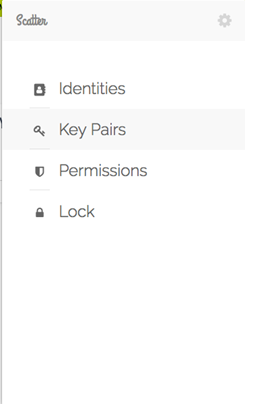
Create a new key:
- Provide a name
- Click Generate Key Pair
- Immediately click copy
- Click Save
Attention! Immediately paste or write down your new key pair and store it safely & securely.
- Hardware wallet when support is available
- Pen & Paper then laminated & stored somewhere safe
- Keepass
Attention! Save your private key elsewhere! You cannot take private keys back out of Scatter. When a key pair is loaded into Scatter it Can Not be recovered.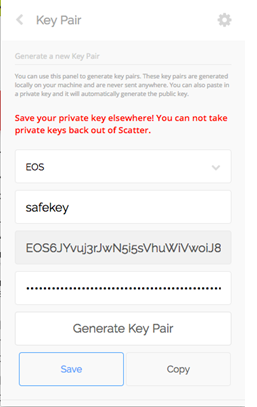
15) Checking the key has been added correctly to Scatter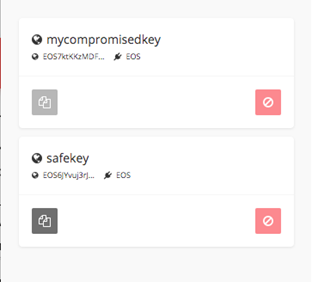
16) Updating – Enter the new Public key into eostoolkit.io and Click Update.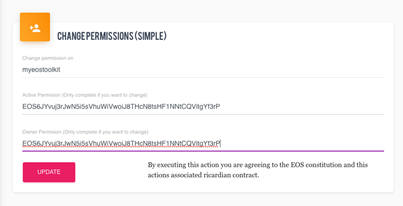
17) You will be prompted with a loading/sending screen. Scatter is signing the transaction and downloading the Ricardian contracts.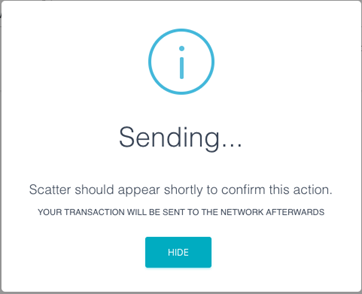
18) Scatter will then load this screen to validate the transaction.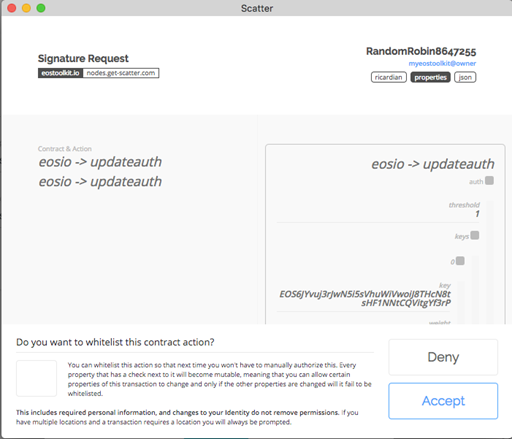
19) Attention! Make sure that the Keys are correct, scroll through & check.
Active Key: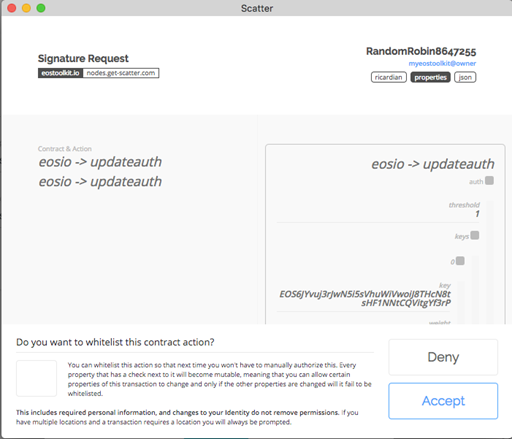
Owner Key: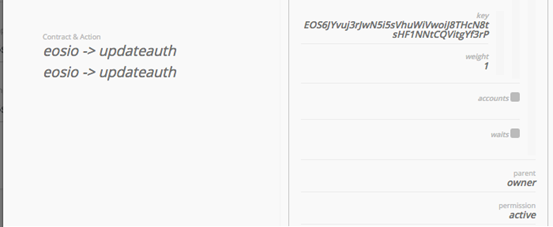
20) When you find everything is as it should be, click Accept and you will be prompted with a screen similar to this.
If you receive a error, you will need to stake for more NET & CPU.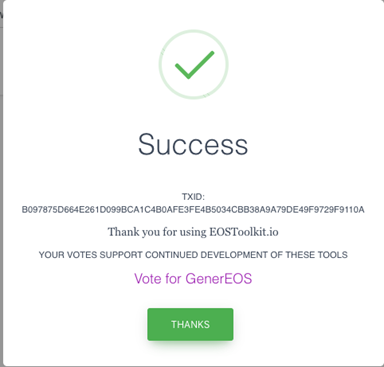
21) Confirmation – To check this take the TXID (Transaction ID) and check it using bloks.io or eostracker.io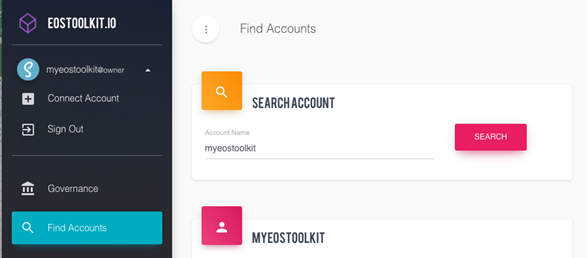
22) Check the keys have been switched over.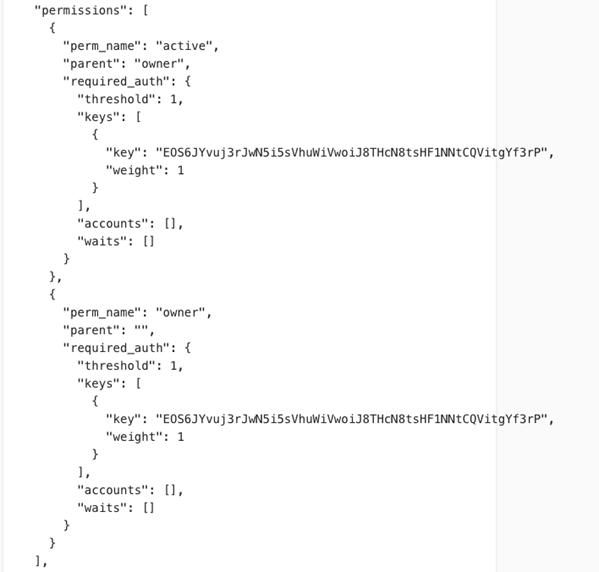
Hurrah! Completion!
23) Updating of Scatter – Go to Identities
24) Click on the Pen symbol/button.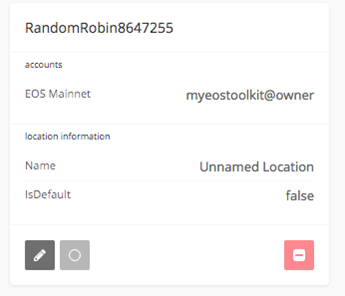
25) Click the EOS account name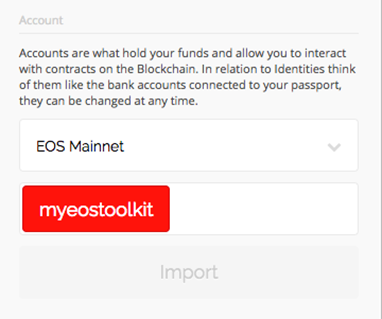
26) Click Yes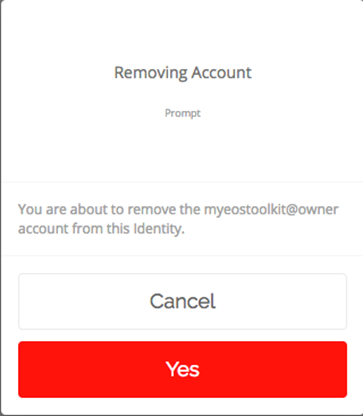
27) You can now choose your new key from the drop menu& click Import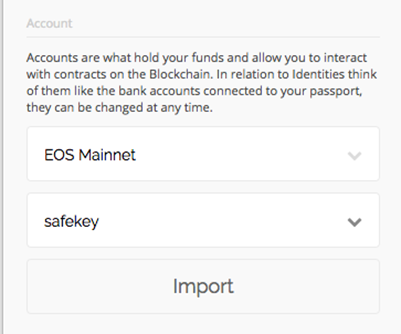
28) Select “youraccount@active” for future transactions. Ensure you click Save once you're done.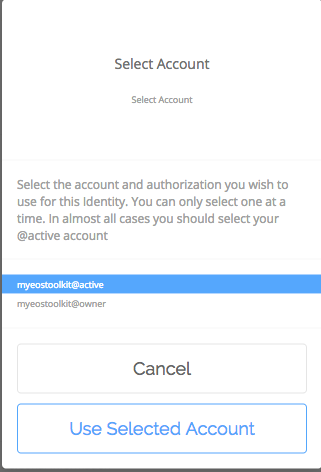
And you're now done! Congratulations! You have successfully changed your Keys.
Stay safe out there!
We hope this tutorial helps keep everyone safe. Remember that this information helps the phisher or hacker too, so please act quickly. Never share your private key online or with untrusted tools.
About Us
GenerEOS is a social enterprise block producing candidate with a mission of promoting and supporting scalable & highly reliable block production whilst giving back block rewards to charities.
Based out of Sydney, Australia, GenerEOS is founded by a team of like-minded blockchain enthusiasts with diverse backgrounds and a passion to make a difference in the world and fostering the spirit of generosity by giving back.

